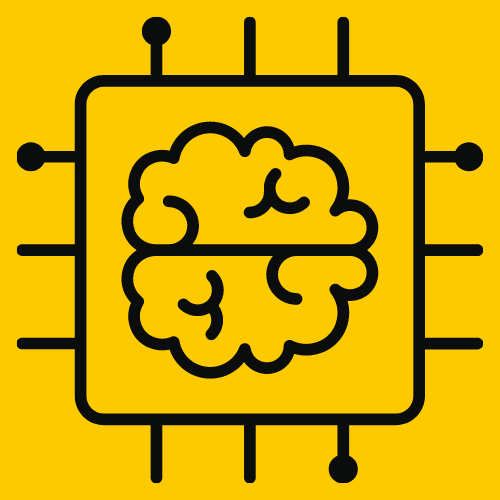Proxy Switcher and Manager: Charles Troubleshooting
𑇐 Quality Assurance Toolkit
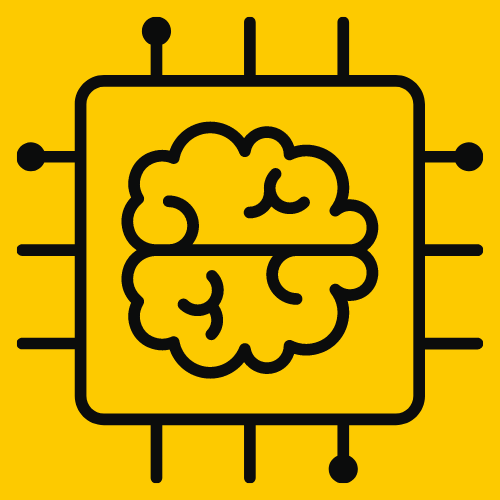
Tatiana Timonina
October 14th, 2024 𑇐 4 min read

In this post:
# Overview: Charles software testing tool
# Proxy Switcher and Manager extension for Chrome
# Charles Troubleshooting
# 3 Tips to work with the extension
Overview
Charles is a highly recommended tool for software testing, especially for developers who need to monitor and diagnose network traffic. As a web proxy (HTTP Proxy/Monitor), it plays a big role in executing test cases designed to test API endpoints and HTTP responses. What I truly like about Charles is that it makes it possible to modify and replay API calls, bringing real power to this tool and making it an essential part of your software testing toolkit. Charles Proxy has been a game-changer for me when diagnosing web applications and reporting bugs.
In this article, I will share my experience with troubleshooting Charles Proxy, focusing on its compatibility with Google Chrome.
Monitoring Traffic on Chrome with Proxy Switcher and Manager
To monitor network traffic on Google Chrome using Charles Proxy, you’ll need to install the Proxy Switcher and Manager extension. This extension allows you to configure your browser to use a proxy server without altering your operating system’s overall network settings. It simplifies the process and provides a visual indicator of the proxy mode your browser is using.
Steps to Set Up Proxy Switcher:
- 1. Install the Proxy Switcher Extension
- Go to the Chrome Web Store.
- Search for the Proxy Switcher and Manager extension and install it.

- 2. Pin the Extension for Quick Access
- After installation, pin the extension to your toolbar for easier access by clicking on the puzzle icon in Chrome’s toolbar and pinning it.
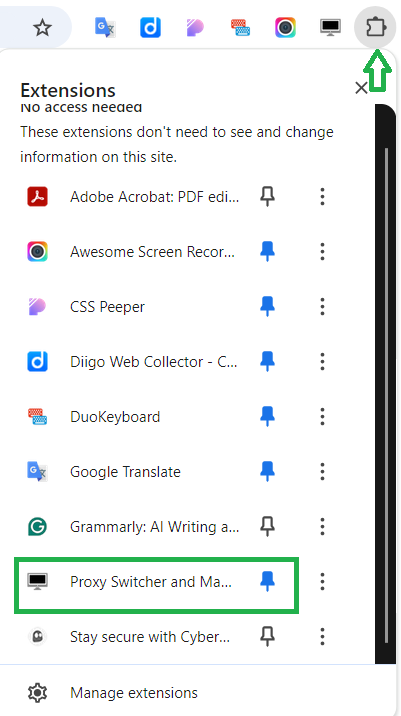
- 3. Configure Manual Proxy Settings
- Open the Proxy Switcher by clicking on the extension icon.
- Navigate to Manual Proxy settings.
- Set up your HTTP Proxy and the Port (as shown in Charles Proxy). These settings are necessary to route your browser’s traffic through Charles.
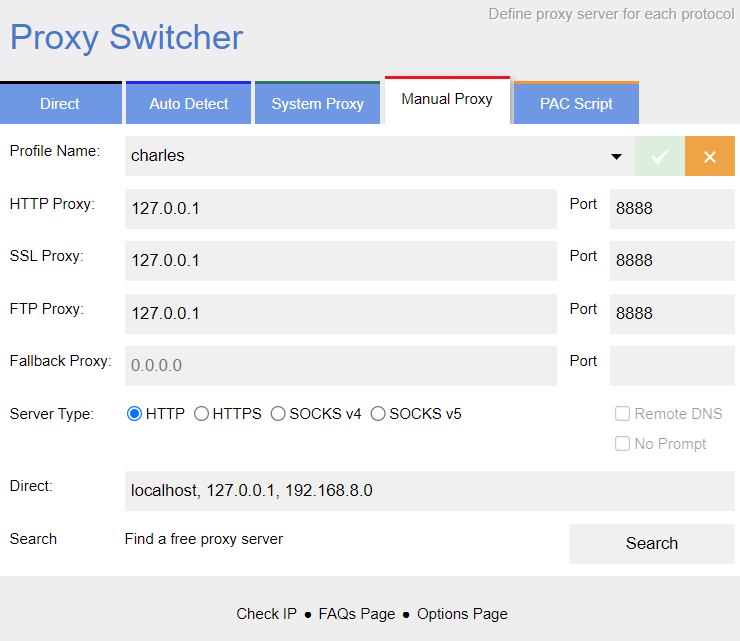
- 4. Run Charles and Install the Root Certificate
- Make sure that Charles Proxy is running on your computer.
- Ensure that the Charles Root Certificate is installed and trusted on your PC. This is crucial for intercepting HTTPS traffic.
Important Tips:
- Tip 1: Start Charles Before Switching Proxy Modes
When switching from Direct Mode to Manual Proxy, ensure that Charles is already running. Failing to do so may result in connection errors since your browser won’t be able to connect through the proxy.
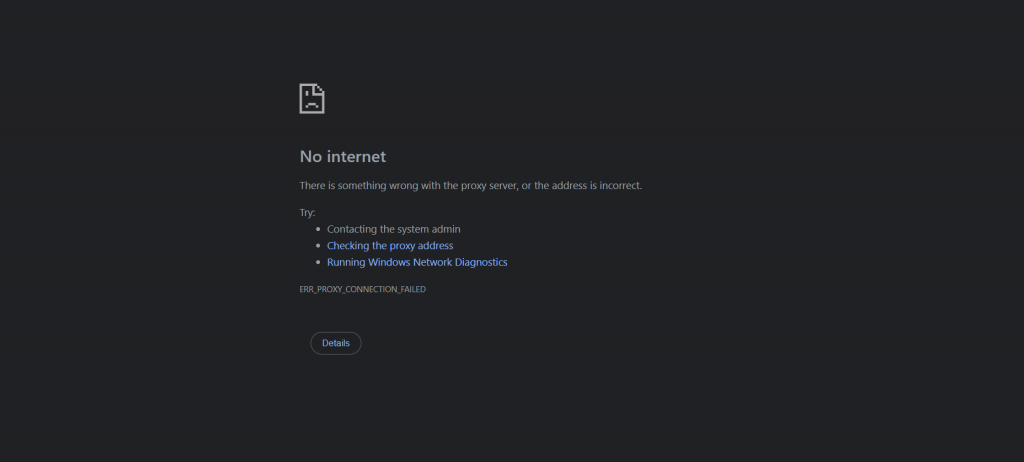
- Tip 2: Switch Back to Direct Mode After Testing After executing your test cases, remember to switch from Manual Proxy Mode back to Direct Mode. This ensures that your browser returns to its regular internet connection without routing through Charles, avoiding unnecessary network interruptions.
- Tip 3: Keep Your Extensions Up to Date
Periodically check if the Proxy Switcher extension is still supported. If it becomes outdated or unsupported, you can search the Chrome Web Store for a similar alternative. This ensures that your browser’s proxy setup remains functional and secure.
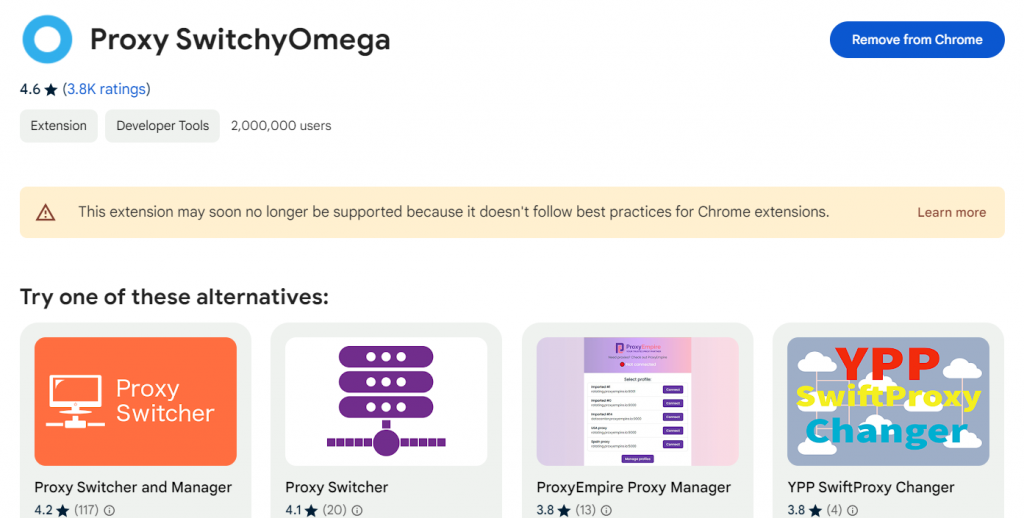
By following these steps, you’ll be able to monitor your Chrome browser traffic through Charles Proxy with ease. Keeping your browser’s plugin updated will also ensure a smooth experience for future use.